Summary:
Making Selections:
All of the attributes on the database are available for selection using the menu on the left-hand-side. They are grouped into business and contact selections. Clicking an attribute loads the associated values into the selection window. Some attributes are hierarchical so can be expanded by clicking on the cross to view the next level.
A value is selected for including in the selection by clicking its checkbox once. To exclude it, click twice.
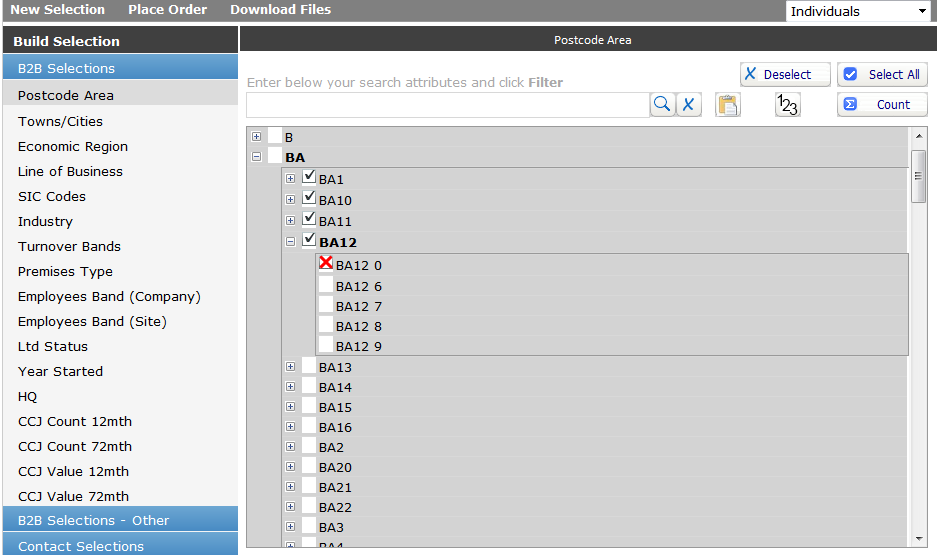
The above example will select everything in postcode areas BA1, BA10, BA11, BA12, but exclude BA12 0.
Quick Stats:
At any time you can find out the number of records available under each attribute value.
To do this, simply click the 123 button. The counts are based on your current selection so reflect the selections you have already made on other attributes. This is very helpful in ensuring that you can get enough records to meet your brief.
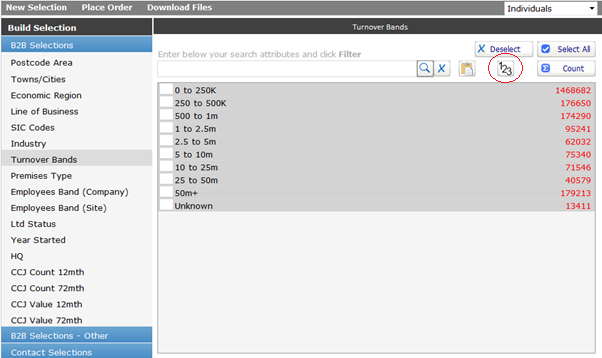
Value Search:
Use the search function to quickly find values that you need for your selection. You can type or paste a comma separated list into the search box, then click the magnifier glass. To clear a search, click the cross button.
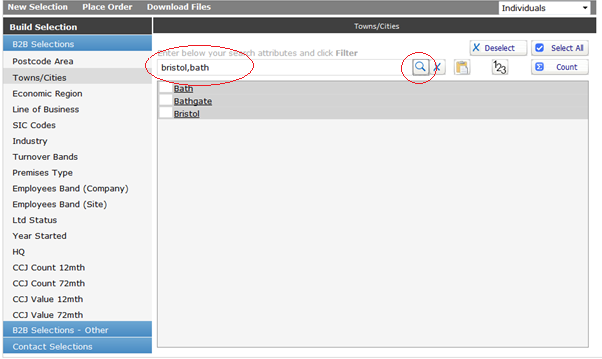
Batch Select:
Use the Select All and Deselect All to quickly select upto 1000 values.
Selecting all will have the same result as not selecting anything as it will select all values including Unknown i.e. all possible records are included in the same way as selecting none. You can wisely use Select All as a shortcut on a standard picklist where you intend to deselect one or more values.
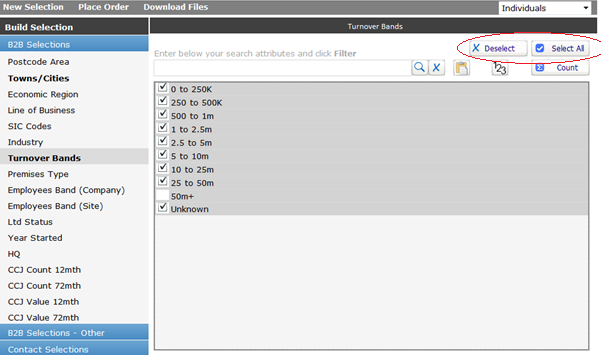
Using the Select All option for keyword searching is very powerful way to include values fast without having to tick individually. This amazing feature enables you to select up to 1000 values at once, so you don’t have to select them individually. This should use this on true, niche, selections. Anything more broad you should revert to the wider Department or Function selections available in the menu on the left-hand-side.
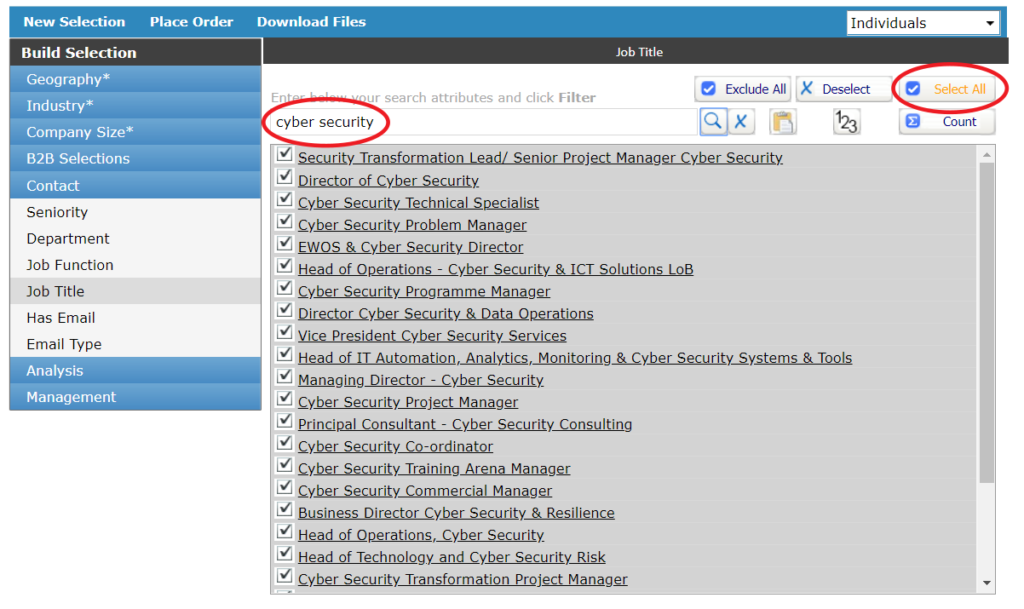
Run Count:
At any time during the selection process, you can run a count to find out how many prospects are available. Click the Count button.
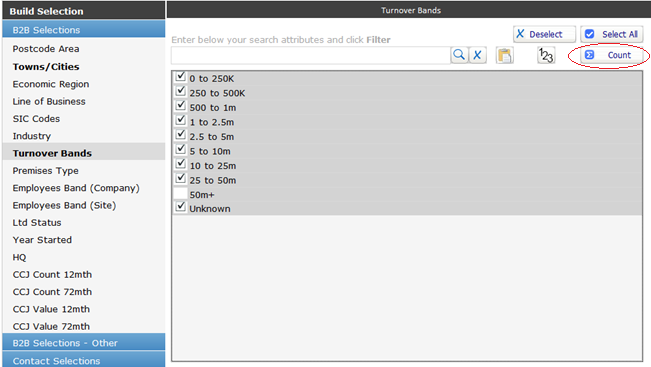
Remove Selections:
The screen will display the number of prospects available, and a summary of your selections. If you wish to remove any items, select using the checkbox and click delete. Alternatively click Back to go and make more selections.
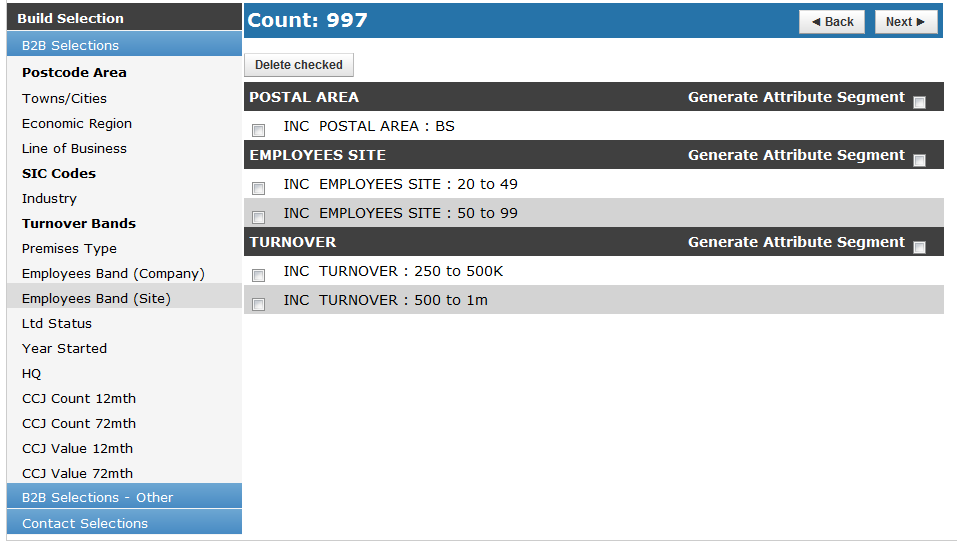
Review and Print Selections:
If you are ready to proceed to extract the data for your client, click Next. This will take you to the screen below where you can save the selection for immediate and future use using the Save button. Save your selection with a name that will help you find it in future. You can also review the selections by expanding it as below.
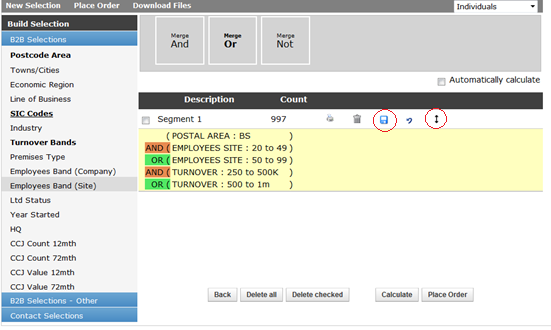
It’s also possible to print off the selection so that you can send it as confirmation to your client, or maybe for your own records
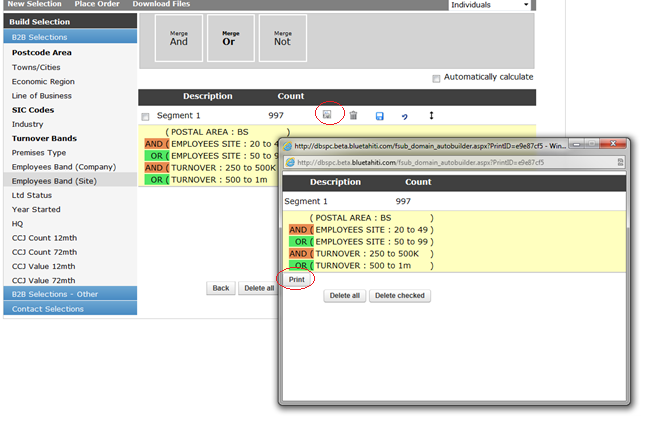
You’re now ready to place an order and extract the data. Learn more about Creating an Order.
If you have any questions regarding OSCAR, please contact your account manager.


