Summary:
This document describes the use of the upload search.
This can be used on various attributes where either the number of values for search is very large, or the number of values found can be very large.

Copy the values that you want to search into a spreadsheet in xlsx format as shown. There MUST only be a single field in the spreadsheet. You can include a header or leave it out. Save the spreadsheet with a name that will allow you to identify the results later.
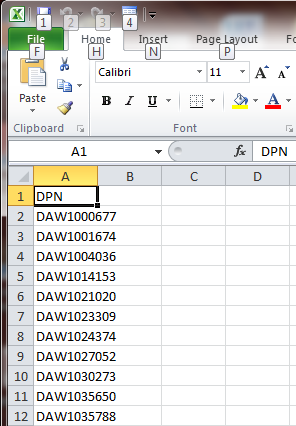
Select the upload option on the left-hand-side menu for the attribute to be searched.
Browse to the file for uploading and specify whether it has headers or not using the checkbox.
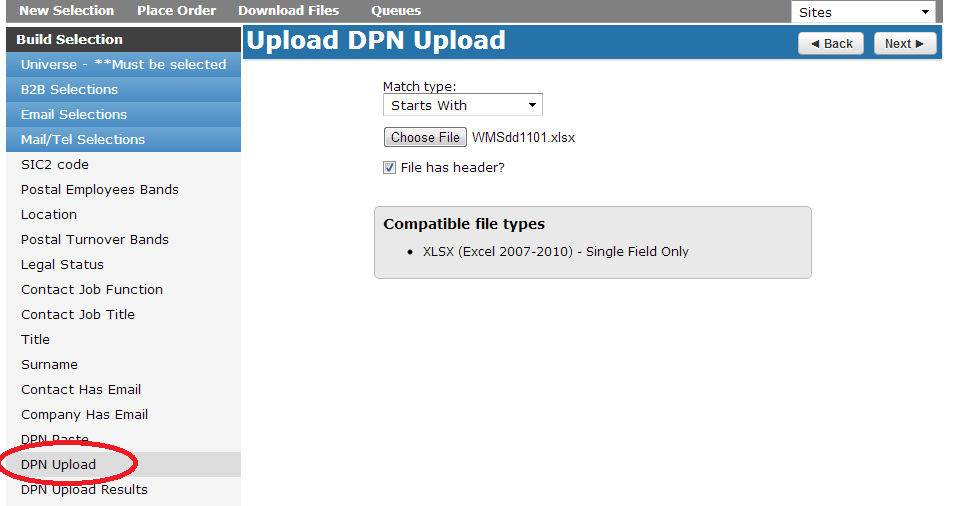
Click Next, this will start the upload.
When the upload is done, the confirm screen will appear, showing the number of records uploaded.
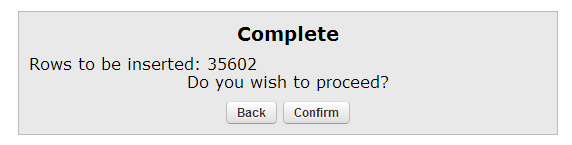
Click Confirm. This will start the match and return you to the first screen.
You will shortly receive an email when the match has finished.
Click on the upload results option on the left-hand-side menu to access the results for use in your selection in the usual way.
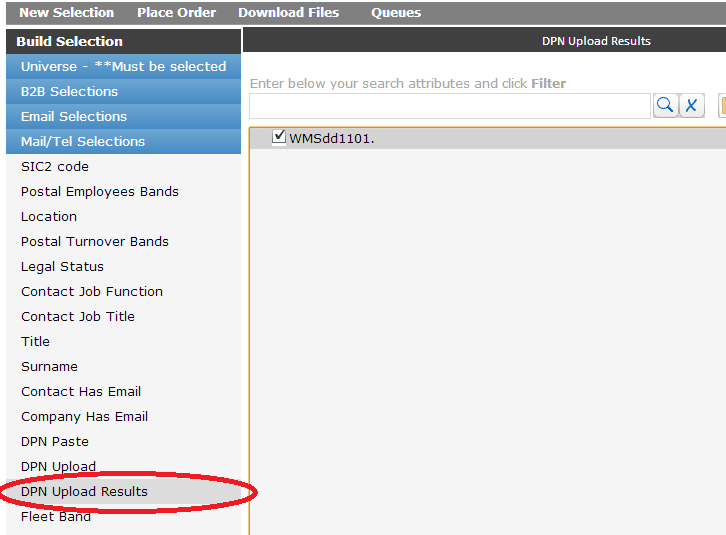
If you have any questions regarding OSCAR, please contact your account manager.

