Summary:
How to suppress a previously created order from a new order. For example, when a client had previously been supplied with 100 records from a saved selection of 500, and they come back for another 100 from that selection. There is also the option to upload a file to suppress from an order based on URN, phone, email etc…
- Exclude Previous Orders (Quick Jump)
- Upload files for Suppression (Quick Jump)

Exclude Previous Orders:
OSCAR allows users to run a count and create order from a saved selection that EXCLUDES records previously ordered from that selection.
To suppress a prior order, go to the Place Order screen and filter to find the segment(s) that you wish to order from. Click the Suppressions button on the Place an Order screen
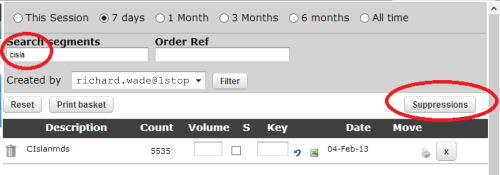
Search for the prior order(s) that you wish to suppress. Click the associated checkbox then click Suppress.
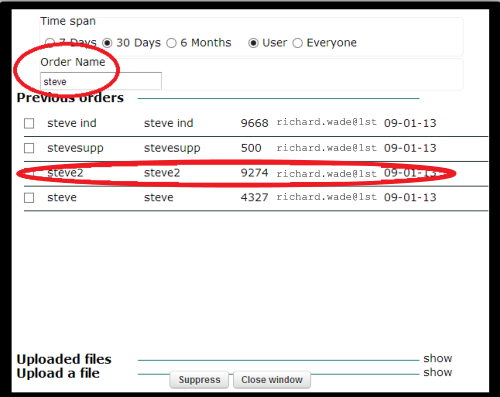
Click the Recalculate button to apply. The Suppression Applied indicator will appear once the screen has refreshed and the volume available with change accordingly.
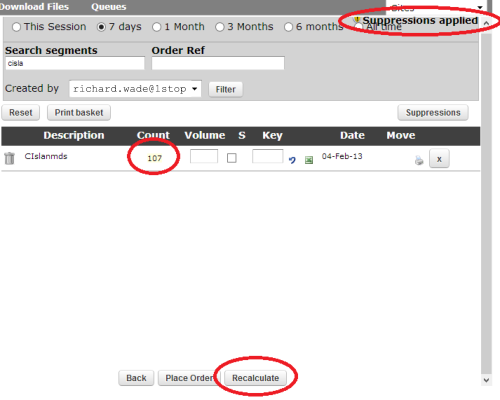
Continue to place an order as normal. (Learn more about Creating Orders)
Upload Files for Exclusion:
Not only can you exclude saved counts and previous orders, you can also upload existing data for suppression.
File Formats Supported:
- CSV
- XLS
No single, double quotes, commas, or $ in file name or within the file contents.
Field Content:
- REFNUM
- SITE_REFNUM
- Phone number
- Company name
From the Place Order screen, click Suppressions.
Click the Upload File link to show the Choose File button.
Browse to the file, specify if it has header row and click upload.
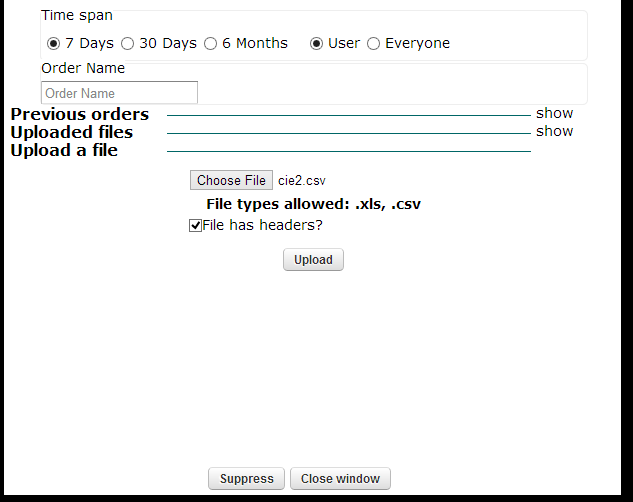
Once the upload is complete, the Uploaded Files tab will open.
Select the uploaded file to suppress and click Suppress.
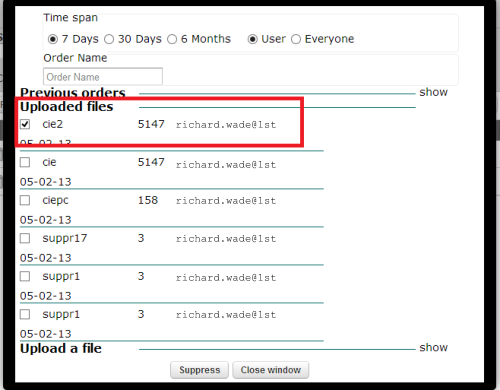
Click the Recalculate button on the Place Order screen to update the available volumes.
If you have any questions regarding OSCAR, please contact your account manager.

