Summary:
Processes used to analyse selections using crosstab analysis.
Any saved selection may be analysed using crosstab analysis, or breakdowns as they are often called.
For example a client may give you a brief for some prospect data and wish to know the distribution of industry codes within that selection.

Cross-tab reports are very easy to generate in OSCAR.
First click the Place an Order shortcut on the top toolbar, and next to each selection you will see a small Excel icon, click this.

The crosstab wizard will load as shown below. As you will see, there are 2 types of crosstab, single and multi.
- Single provides a simple breakdown of each selected attribute on a separate tab in the resulting Excel report.
- Multi creates a pivot table of 2 attributes.
First select the category that contains the attributes you want to use and select their checkbox. You can select up to 3 on single.
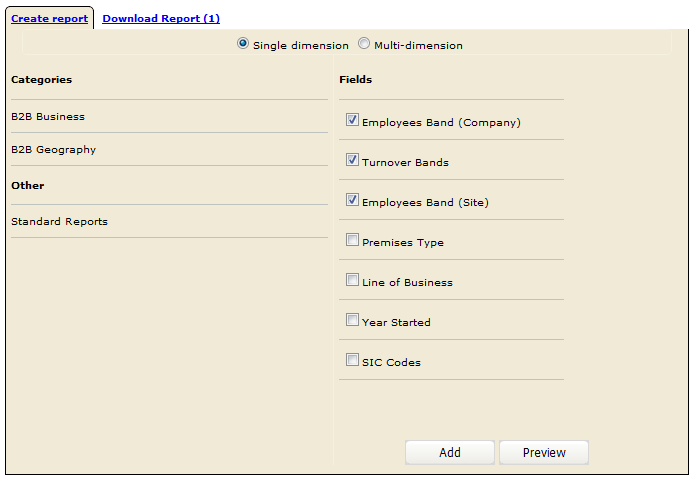
Now click Add. Add will allow you to continue adding to your selections and will load the screen below.
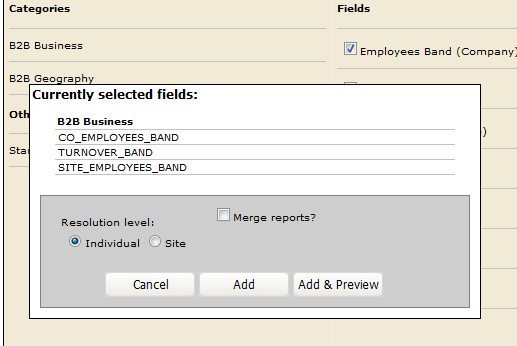
Click Add here will take you back to the first screen so that you can add to you report, or Add/Preview to finalise your report.
We will click Add so we can add in a multi crosstab as well.
Click the Multi option.

Select the fields you want to pivot (MAX 2 fields for your cross-tab).

Click Add
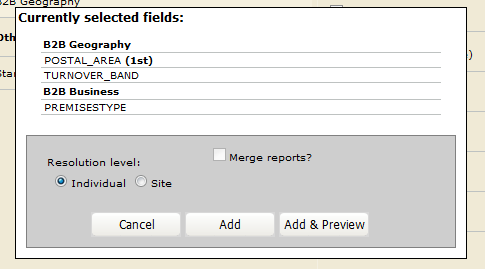
Click Add & Preview and give the report a name and click Finish.
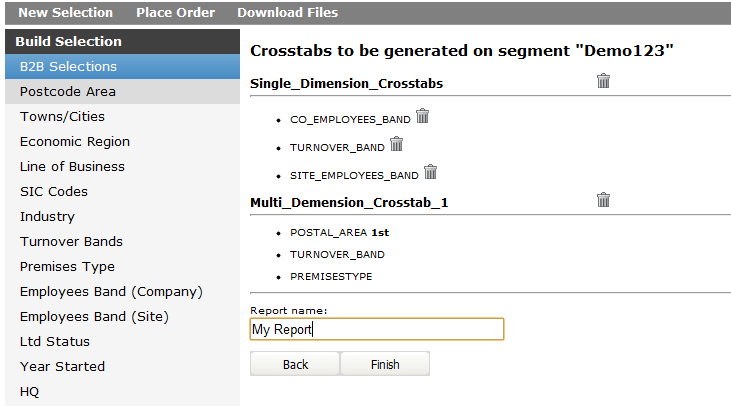
You will receive an email when the report is ready. Go back to the selection and click the Excel icon again. Click the Download Report tab and download the report.
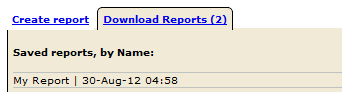
If you have any questions regarding OSCAR, please contact your account manager.

