Summary:
Embrace the power of OSCAR to building a merged selection using the AND / OR / NOT logic.
Attributes within OSCAR are normally AND’ed together. This means that as you move down the left-hand-side menu selecting attributes, they are added to the overall selection with AND logic.
For example, selecting postal area BS, then selecting turnover 0-250k will result in a count of contacts in BS that also have turnover 0-250k.

If your brief is to supply contacts in BS that have turnover 0-250k, OR contacts in BS that have employee size 1-9 then building the selection using only the LHS menu will not work. It will give contacts in BS that have turnover 0-250k AND employee size 1-9.
We need to use the merge functionality to create 2 separate selections and then merge then using OR logic.
First create the first selection and run the count (using the Count button) and click Next to take you to the merge screen. Then click New Selection shortcut on the top toolbar.
Create the second selection and again run the count and continue to the merge screen as shown below.

We want to merge these 2 selections together using OR. To do this, check the 2 selections, then click the OR button.
If you first clicked the Automatically Calculate checkbox, the merged count will be immediately calculated, if not then it will be calculated when you save the merged selection.
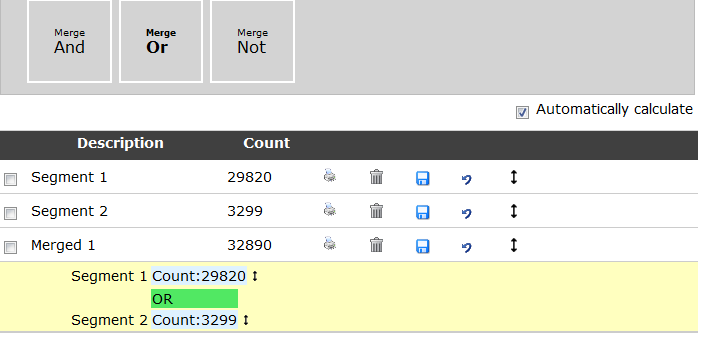
Use the save button to name the new selection with an appropriate name.
You may continue the process of creating further selections to merge with the new merge selection without restriction.
If you use the NOT logic, the new selection will consist of the highest one in the list, excluding the lowest.
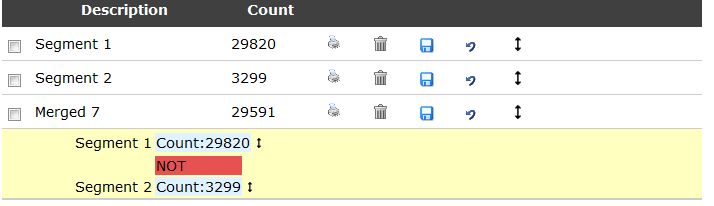
You may now go on to place an order in the usual way.
If you have any questions regarding OSCAR, please contact your account manager.

